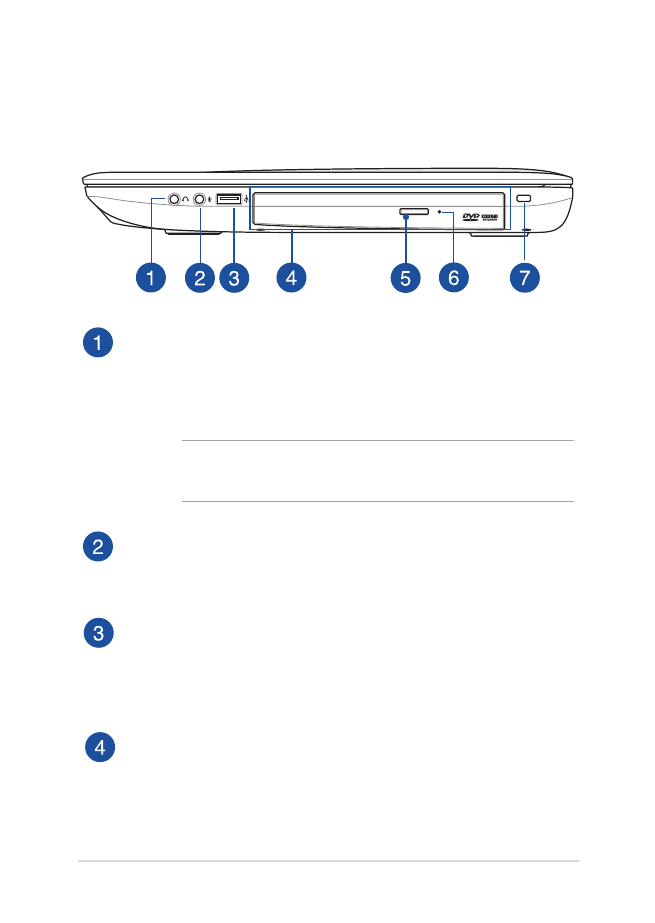
Right Side
Headphone/Headset jack
This port allows you to connect amplified speakers or
headphones. You can also use this port to connect your
headset.
NOTE: This port does not support three-conductor 3.5 mm
microphones.
Microphone input jack port
The microphone input jack port is used to connect your
Notebook PC to an external microphone.
USB 2.0 port
The USB (Universal Serial Bus) port is compatible with USB 2.0
or USB 1.1 devices such as keyboards, pointing devices, flash
disk drives, external HDDs, speakers, cameras and printers.
Optical drive (on selected models)
Your Notebook PC’s optical drive may support several disc formats
such as CDs, DVDs, and/or Blu-ray discs (BD) that may have
recordable or rewritable capabilities.
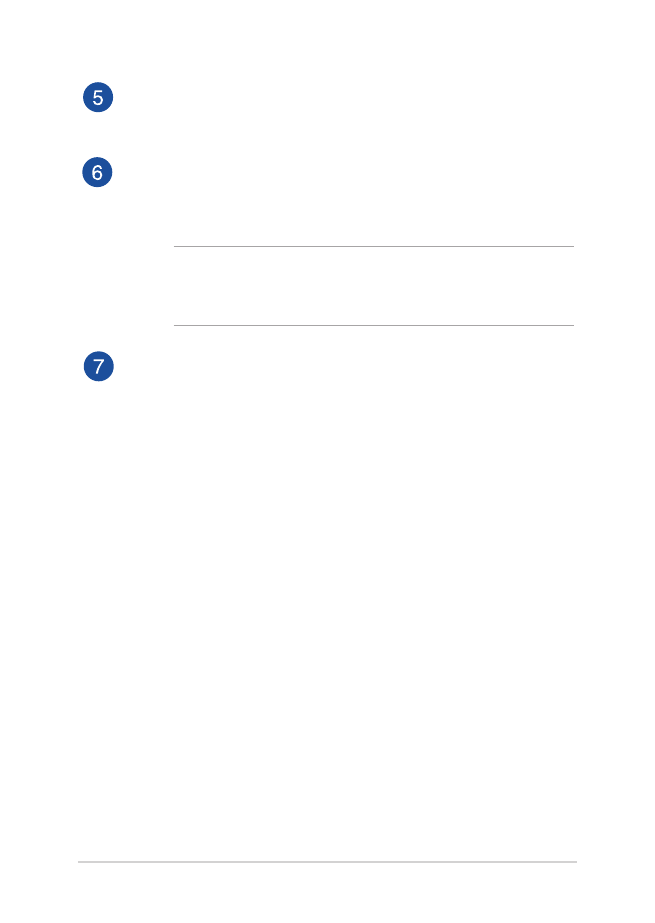
22
Notebook PC E-Manual
Optical disc drive manual eject hole
The manual eject hole is used to eject the drive tray in case the
electronic eject button does not work.
WARNING! Use the manual eject hole only when the electronic
eject button does not work. For more details, refer to the Using the
optical drive section in this manual.
Kensington® security slot
The Kensington® security slot allows you to secure your
Notebook PC using Kensington® compatible Notebook PC
security products.
Optical disc drive eject button
Press this button to eject the optical drive tray.
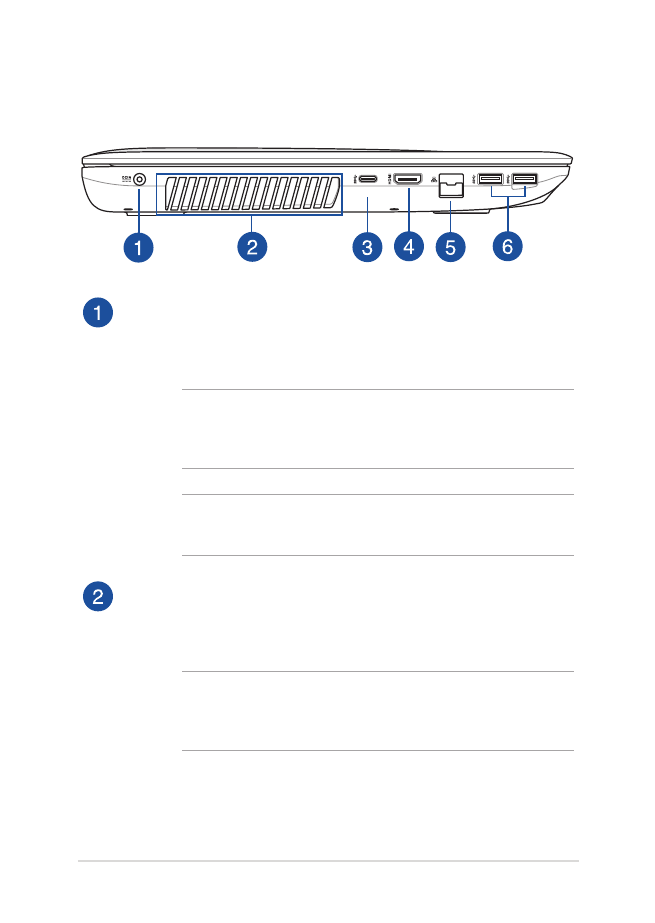
Notebook PC E-Manual
23